DB2 Maestro online Help
Schemas
A schema is a collection of named objects; it provides a way to group those objects logically. A schema is also a name qualifier; it provides a way to use the same natural name for several objects, and to prevent ambiguous references to those objects; for example, the schema names ’INTERNAL’ and ’EXTERNAL’ make it easy to distinguish two different SALES tables (INTERNAL.SALES, EXTERNAL.SALES).
Schemas also enable multiple applications to store data in a single database without encountering namespace collisions.
New schemas are created within Create Schema Wizard. In order to run the wizard you should either
| • | select the Object | Create Database Object... main menu item; |
| • | select the Schema icon in the Create Database Object dialog |
or
| • | select the Schemas list or any object from that list in the explorer tree; |
| • | select the Create New Schema... item from the popup menu |
or
| • | open the database in Database Editor and the Schemas tab there; |
| • | press the Insert key or select the Create New Schema item from the popup menu (alternatively, you may use the corresponding link of the Navigation Bar). |
To create a new schema with the same properties as one of the existing schemas has:
| • | select the Object | Duplicate Database Object... main menu item; |
| • | follow the instructions of Duplicate Object Wizard. |
|
Schemas are edited within Schema Editor. In order to run the editor you should either
| • | select the schema for editing in the explorer tree (type the first letters of the schema name for quick search); |
| • | select the Edit Schema... item from the popup menu |
or
| • | open the database in Database Editor and the Schemas tab there; |
| • | select the schema to edit; |
| • | press the Enter key or select the Edit Schema item from the popup menu (alternatively, you may use the corresponding link of the Navigation Bar). |
You can change the name of the schema using the Rename Schema dialog. To open the dialog you should either
| • | select the schema to rename in the explorer tree; |
| • | select the Rename Schema item from the popup menu |
or
| • | open the database in Database Editor and the Schemas tab there; |
| • | select the schema to rename; |
| • | select the Rename Schema item from the popup menu (alternatively, you may use the corresponding link of the Navigation Bar). |
|
To drop a schema:
| • | select the schema to drop in the explorer tree; |
| • | select the Drop Schema item from popup menu |
or
| • | open the database in Database Editor and the Schemas tab there; |
| • | select the schema to drop; |
| • | press the Delete key or select the Drop Schema item from the popup menu (alternatively, you may use the corresponding link of the Navigation Bar) |
and confirm dropping in the dialog window.
|


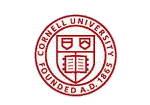

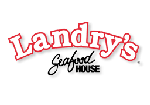
 Download
Download Buy
Buy