AnySQL Maestro online help
| Prev | Return to chapter overview | Next |
Database Editor
Database Editor allows you to browse, add, edit and delete all objects of the selected database and its main properties.
To open the editor, use popup menu of the database node at the Explorer tree.

Subitems
Every tab is intended for managing corresponding database objects (e.g. tables, views, queries, etc.). Open the object in its editor by double-clicking or pressing the Enter key. The popup menu allows you to create new, edit or drop the selected database objects. Using this menu you can also create a copy of the object.
You can operate on several objects at a time. For this you have to select database objects with the Shift or the Ctrl key pressed. After the group of objects is selected, you can operate on it, e.g. delete several objects at once, as it was a single object.
| Prev | Return to chapter overview | Next |






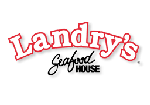


 Download
Download Buy
Buy

