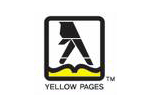SQL Maestro for MySQL 11.6 released
Jun 7, 2011
| Prev | Next |
|
SQL Maestro Group is happy to announce the release of SQL Maestro for MySQL 11.6, a powerful Windows GUI solution for MySQL administration and database development. Please consider the list of new features implemented in this version since the last official release: |
Server management extensions:
-
Now it's allowed to create DML procedures automatically. These procedures are the most efficient choice for accomplishing the CRUD operations (Create, Read, Update, and Delete).
It is possible to create the procedures for a single table or for several tables at once (even for all the tables in the database). To accomplish these tasks, use the popup menu of the corresponding node at the Explorer tree and the Main Menu | Object | Generate DML Procedures wizard accordingly. Picture 1. Generating of DML procedures
Picture 1. Generating of DML procedures - New version also allows you to generate updatable views for all or selected tables (in the same manner).
- Starting with this version our software automatically checks the database connection physical status and displays the notification window if the connection is broken. This window allows you either to reconnect or to close the connection.
 Picture 2. Disconnect notification
Picture 2. Disconnect notification
Interface improvements:
-
Table Editor features:
-
A possibility of importing data from Clipboard has been implemented. It is supposed that columns within the data block are separated by the tabulation symbol, records are separated by newlines and the first line of the data block contains column headers.
Listing 1. Data packet exampleColHeader1 ColHeader2 R1C1 R1C2 R2C1 R2C2
The same data format is supported by a lot of other applications, so it is easy to use this feature to quickly copy data from MS Excel, another table or view, or even from a data set from a different DBMS especially if it is opened with an appropriate our product.

- An ability to upload files as BLOBs into a table has been implemented. The file names must contain the information on the record they need to be placed to: the files need to be named in the same manner and their names have to include content of one or several table columns that can uniquely identify each row.
-
Another way of index creating has been implemented. Now you can create a new index directly from the Fields tab of the table editor. To add an index, select column(s) the new index to consist of and use the Create index on columns... command.
 Picture 3. Creating a new index
Picture 3. Creating a new index
-
-
Now the application allows you to use Code snippets, segments of reusable code that you can copy into the editor. The feature is available from SQL Editor, SQL Script Editor, and editors of objects containing SQL bodies (such as views, triggers, etc.) with the corresponding item of the popup menu or with Ctrl+J shortcut.
 Picture 4. Working with code snippets
Picture 4. Working with code snippets -
Data Analysis tool has been updated:
- Starting with this version it is possible to use a wide spectrum of aggregate functions such as maximum, minimum, average value, etc. for subtotals (the only available function for the previous versions was sum of values).
- A possibility of sorting data by summary columns has been added. This means, for example, the product you'll see first is not the one which starts with an A or Z, but rather the one that has the most or least sales.
- You can also specify the number of top rows that are displayed to view, for example, only a specific number of best-selling or worst-selling products for each year, month, customer, etc. This will help you to concentrate on only the most important information and avoid being overload with a lot of superfluous data.
-
Data Import: starting with this version it becomes possible to import data from any database accessible via an ODBC driver or OLE DB provider, such as SQL Server, MySQL, Oracle, MS Access, Sybase, DB2, PostgreSQL, etc. Let's look through some details of the new feature:
-
To import data in this way, you have to specify a connection string and select appropriate identifier quote characters to escape improper symbols and blanks in object names according to the source database (for example, double quotes for Oracle and PostgreSQL, backticks for MySQL, or square brackets for SQL Server and MS Access).
 Picture 5. Data Import: connecting to an ODBC data source
Picture 5. Data Import: connecting to an ODBC data source - Another thing to note is that this kind of import completely supports BLOBs (if they are supported by the ODBC driver / OLE DB provider used).
- Now each time you start the wizard to import data to a table it stores all the options as them were set on the previous session of working with this table.
-
To import data in this way, you have to specify a connection string and select appropriate identifier quote characters to escape improper symbols and blanks in object names according to the source database (for example, double quotes for Oracle and PostgreSQL, backticks for MySQL, or square brackets for SQL Server and MS Access).
- The Execute at cursor command has been added to SQL Editor (available in the Navigation bar or with Ctrl+F9 shortcut). Use this command to execute statements the cursor is over without selecting them.
-
Database Designer: now you can view all columns included in a foreign key by selecting the relation based on the foreign key.
 Picture 6. DB diagram: highlighting of columns included in the selected foreign key
Picture 6. DB diagram: highlighting of columns included in the selected foreign key - Application Options: now it's possible to specify default directories for data export/import/extract/etc to be used on database profiles creating.
- Table Editor Options: starting with this version it's possible to allow the application to open details at the Data tab automatically.
In addition to this, several bugs have been fixed and some other minor improvements and corrections have been made.
Related links:
SQL Maestro for MySQL home pageDownload SQL Maestro for MySQL
Get SQL Maestro for MySQL Tour
Purchase your license of SQL Maestro for MySQL today!
| Prev | Next |