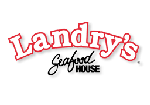MS SQL Maestro 15.7 released
Jul 27, 2015
| Prev | Next |
|
SQL Maestro Group is happy to announce the release of MS SQL Maestro 15.7, a powerful Windows GUI solution for Microsoft SQL Server administration and database development. Please consider the list of new features implemented in this version since the last official release: |
Server management extensions:
-
Support for Azure SQL Database has been implemented (both V11 and V12 are supported). From now on you can use all the power of MS SQL Maestro to manage
your cloud-based databases as efficiently as possible!
Here are some tips that could help you to increase the software performance when working with Azure databases and remote SQL Servers (especially on slow Internet connections).
-
Disable all objects you don't use in the Program Options dialog (Main menu | Tools | Options | Application | Explorer).
 Picture 1. Disabling certain objects
Picture 1. Disabling certain objects
- Turn off the "Refresh whole database on connect" option in the Edit Database Profile window.
-
To maximize the performance, you can also uncheck the "Keep connection alive" option at the same place (cannot be recommended for unstable connections).
 Picture 2. Performance-related settings in Database Profile Editor
Picture 2. Performance-related settings in Database Profile Editor
-
Disable all objects you don't use in the Program Options dialog (Main menu | Tools | Options | Application | Explorer).
-
This version has been successfully tested with SQL Server 2016 Community Technology Preview 2.2 (the latest
SQL Server 2016 version available at the moment). Hope it will work fine with the official release too.
 Picture 3. Connecting to SQL Server 2016 database
Picture 3. Connecting to SQL Server 2016 database
-
Algorithm of extracting dependencies for user-defined types has been improved. Now all the tables and views that have a column based on such a data type and
all the procedures/functions that have a parameter based on the data type are displayed at the Dependencies tab of the object editor.
 Picture 4. Domain dependencies
Picture 4. Domain dependencies
-
Program name and Status columns have been added to the Process Browser window.
 Picture 5. Process Browser window
Picture 5. Process Browser window
Interface improvements:
-
In Data Grids and Data Input Forms
computed columns are marked by a green calculator.
 Picture 6. Generated columns in data grids
Picture 6. Generated columns in data grids
-
From now on it becomes possible to execute custom SQL scripts in all database connections established by the software.
 Picture 7. Custom SQL scripts settings
Picture 7. Custom SQL scripts settings
-
Support for a number of new encryption algorithms has been added to Data Grid. Now it is possible to encrypt
the value of a text column, for example, by SHA512 or Haval224 algorithm with a couple of mouse clicks.
 Picture 8. Data encryption
Picture 8. Data encryption
-
Support for Adobe Reader DC has been added to BLOB Editor. Also the editor window now saves its size and position between times it is opened (for each table).
 Picture 9. BLOB Editor
Picture 9. BLOB Editor
- Starting from this version it is possible to select a tab color for windows that belong to a certain database. This could help you to distinguish windows with the same caption but a different parent database (such as SQL Editor) with ease. The color can be specified at the Options tab in the Database Profile Properties dialog.
For the same purpose tab hints now include the profile name.
 Picture 10. Colored tabs
Picture 10. Colored tabs
 Picture 11. Tab hints
Picture 11. Tab hints
- Data Export: from now on it becomes possible
to specify caption, width, and alignment for output columns (when applicable).
Also it becomes possible to add current timestamp to the output file name.
 Picture 12. Data Export: customizing output columns
Picture 12. Data Export: customizing output columns
 Picture 13. Data Export: adding current timestamp to output file name
Picture 13. Data Export: adding current timestamp to output file name
-
Data Import: starting from this version it is possible to import empty values as empty strings (while previous versions
always imported such values as NULLs).
 Picture 14. Data Import: working with empty values
Picture 14. Data Import: working with empty values
-
Data Input Form: controls containing values of primary and foreign key columns are now marked with the 'gold key' and 'silver key' images accordingly.
Controls containing values of required (NOT NULL) columns are marked with a red asterisk.
 Picture 15. Data Input Form: marking important controls
Picture 15. Data Input Form: marking important controls
In addition to this, several bugs have been fixed and some other minor improvements and corrections have been made.
Related links:
| Prev | Next |