PostgreSQL Maestro online Help
Languages
A PostgreSQL user can register a new procedural language with a PostgreSQL database. Subsequently, functions and trigger procedures can be defined in this new language. The user must have the PostgreSQL superuser privilege to register a new language.
New languages are created within Create Language Wizard. In order to run the wizard you should either
| • | select the Object | Create Database Object... main menu item; |
| • | select the Language icon in the Create Database Object dialog |
or
| • | select the Languages list or any object from that list in the explorer tree; |
| • | select the Create New Language... item from the popup menu |
or
| • | open the database in Database Editor and the Languages tab there; |
| • | press the Insert key or select the Create New Language... item from the popup menu (alternatively, you may use the corresponding link of the Navigation Bar). |
To create a new language with the same properties as one of the existing languages has:
| • | select the Object | Duplicate Database Object... main menu item; |
| • | follow the instructions of Duplicate Object Wizard. |
|
Languages can be edited within Language Editor. In order to run the editor you should either
| • | select the language for editing in the explorer tree (type the first letters of the language name for quick search); |
| • | select the Edit Language ... item from the popup menu |
or
| • | open the database in Database Editor and the Languages tab there; |
| • | select the language to edit; |
| • | press the Enter key or select the Edit Language item from the popup menu (alternatively, you may use the corresponding link of the Navigation Bar). |
You can change the name of the language using the Rename Language dialog. To open the dialog you should either
| • | select the language to rename in the explorer tree; |
| • | select the Rename Language item from the popup menu |
or
| • | open the database in Database Editor and the Languages tab there; |
| • | select the language to rename; |
| • | select the Rename Language item from the popup menu (alternatively, you may use the corresponding link of the Navigation Bar). |
|
To drop a language:
| • | select the language to drop in the explorer tree; |
| • | select the Drop Language item from the popup menu |
or
| • | open the database in Database Editor and the Languages tab there; |
| • | select the language to drop; |
| • | press the Delete key or select the Drop Language item from the popup menu (alternatively, you may use the corresponding link of the Navigation Bar) |
and confirm dropping in the dialog window.
|



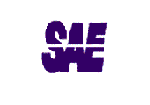

 Download
Download Buy
Buy